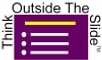Important question for corporate professionals and managers who despite having degrees and credentials still don’t have a repeatable process and the advanced skills in PowerPoint and Excel to quickly create effective visual presentations
If there was a step-by-step method to create clear focused visual presentations in PowerPoint without the stress, evening and weekend work, or frustration with the software …
Would you finally feel confident enough to volunteer for those career building opportunities to present in front of C-level executives?
Here’s why it’s crucial to be able to quickly create effective visual presentations at work
Presentations are becoming the way corporate professionals communicate. If you can’t create clear presentations quickly, you end up taking time away from your family to struggle pulling together slides that are data dumps, confusing graphs, or walls of bullet points hoping that it all makes sense when you present it. You know deep inside that the presentations could be more effective, the faces of the executives show they aren’t excited by what you present, and you feel frustrated because you are missing those family moments that will be lifetime memories.
If you’ll invest a few minutes to read the rest of this page, you’ll discover that there is a repeatable process you can use to create your content, a step-by-step approach to select the best visual for each message, advanced skills in PowerPoint and Excel you can use to quickly create visuals instead of slides overloaded with text and numbers, and you can do it all in far less time than you are spending now, meaning you will be home to see your kids and spend time with your family and friends making memories that last a lifetime.
It’s the email, text, or phone call you dread receiving.
It’s from your boss and it comes on Tuesday afternoon. She needs you to put together a presentation on results of the analysis you’ve been working on to be delivered to a group of executives two levels above her. She wants to review it later this week.
You’ve got a lot of other work to do already. You don’t have the extra hours it will take to pull together a presentation. You’ll have to miss that game your daughter is playing in tomorrow night because you’ll need to work nights to get this done.
You start where everyone else in your group starts by stealing slides from past presentations. Why is it so hard to find that good slide your colleague used last month? Once you pull all the slides together, it takes so long to figure out how to make them flow well. You hear all the time how you are supposed to “tell a story” in your presentation. What the heck does that mean and how are you supposed to do that with this collection of slides?
The results from your analysis are insightful and the executives need to hear them. You’d like to create visuals like graphs and diagrams but last time you tried to create a visual in PowerPoint or Excel it took over 45 minutes and it didn’t look as professional as you’d wanted. Given the time crunch, it looks like you’ll have to settle for the bullet points and spreadsheets copied onto slides. Your boss wants better and the executives get confused but given the tight deadline, what else are you supposed to do?
It’s so frustrating because you have a degree from a good school. You’ve got a professional designation that you worked hard to achieve. If there is a better way to create clear, focused visual presentations, why wasn’t it taught to you along the way? And your company doesn’t do much training any more. You are just assumed to know how to use the software they give you. You ask those in your group who seem to know PowerPoint and Excel better than you do, but you always feel guilty interrupting them because they have their own work to do. And they don’t seem to create presentations with any less effort than you do, so they haven’t figured out the answer either.
If you could create effective visual presentations you know you’d get more opportunities to present to the senior executives. They’d see the good work you’re doing and you’d be in the discussion for a promotion soon. If you can’t figure this out, you may be stuck in your current role for a few more years or even longer. Communicating in presentations is so important today and you know you’d be able to advance your career much faster if you were better at it.
It’s actually a good thing that your boss asked you for that presentation. It may just be the one request that finally pushes you to find a way to create focused, effective visual presentations in less time so you can impress the boss, stand out in front of the executives, and make it home for those important family moments together. Because you are finally fed up with doing things the way you’ve always done them.
With the years you invested in getting a degree (or two), a professional designation, and becoming an expert who does trusted analysis, you feel it shouldn’t be such a struggle to communicate your analysis and insight clearly, concisely, and visually in a presentation.
You want to be able to create presentations that the boss likes, the executives compliment you on and your peers want to copy instead of getting the confused faces and avalanche of questions at the end of the presentation.
You want to be able to follow a repeatable process to create content that is structured and flows logically. You want to know what visuals to use without having to learn about design. And you want to use standard software to create meaningful visuals for your slides. This should not be too much to ask.
And by following this process and using these skills you want to be able to knock out that deck quickly so you can make it home on time. As a mid-career professional, you’ve earned the right to have things go your way more often than not without every presentation being such a struggle.
The 4 reasons you spend so much time creating presentations that aren’t as effective as they could be (and how you can change that for your next presentation)
Reason #1: You (and all your colleagues) were never taught this in school
Everyone you know struggles to create presentations. You’d think that by now you’d have run into someone who had learned the right approach in school. But no one has because you’ve asked around in every group you’ve been a part of. With presentations being such an important part of so many jobs today, you’d figure that school or professional organizations would teach this. But they don’t.
You need clear instruction to learn repeatable steps that you can apply immediately to create the clear focused visual presentations your boss and executives want.
Reason #2: You don’t have a process for structuring your content
You, like everyone you know, uses the “Grab and Hope” approach to creating presentations. You grab all the slides you can find that might be relevant to the topic and then hope that you can organize them into a clear message before you have to present. It takes a lot of time and effort and usually doesn’t turn out so well. For you or for the audience.
It’s the only approach you use because that’s what your colleagues use, that’s what your boss does and nobody you know has ever used any better approach.
You need a structured process that guides you step-by-step to determine the content for your presentation based on a clear goal and detailed analysis. A process that helps you declutter your presentation so that it is focused and extra details are taken off the slides and made available to the audience outside the presentation.
Reason #3: You’ve been told you need to be a designer to create effective presentation visuals
Designers want you to believe that only someone with a design background and training can think of and create effective visuals. You’ve bought into that because you see some of their designs and it is way beyond what you could ever come up with.
The problem is that you are aiming at the wrong target. You don’t need the fancy visuals that designers create. You need effective visuals that communicate your message. There is a big difference. Effective visuals are clear and easy to understand. They don’t have all the fancy bells and whistles, but your boss isn’t looking for that. They want the executives to instantly understand your message.
You need an approach to selecting the right visual for your message that covers almost all the common messages that business professionals need to communicate. You need to know when to use different graphs, diagrams, and other visuals so you don’t stare at the screen wondering what to choose in the software.
Reason #4: No one has showed you the tips & techniques in PowerPoint & Excel to quickly create visuals
You’ve read that to create effective visuals you need to learn high-end graphics software and learn to program in special graphing programming languages. You figure that’s true because every time you’ve tried to create visuals in the software your company gives you, it takes forever and it never looks great. You’ve concluded that PowerPoint and Excel just aren’t up to snuff for professional presentations.
What you haven’t been shown is just how much can be done in plain vanilla Microsoft Office. You don’t need add-ins, programming, or any other software. PowerPoint and Excel have the power to create just about every visual you will want to use.
You need to learn the tips and techniques in the software you already use that will allow you to create meaningful graphs, clear diagrams, and visual text slides that break out of the bullet point monotony.
Being able to quickly create effective visual presentations in the software you already use is possible for any business professional
By using the approaches and techniques I am about to share with you, you will be able to:
- Structure your presentations so they have a clear purpose and focused content before you even touch a single slide
- Declutter your slides so that you avoid information overload, the single biggest issue in presentations today
- Select the right visual for each message, ensuring that your visuals are consistent with what you say
- Create meaningful graphs in Excel that communicate messages about numbers or values
- Create diagrams and text visuals in PowerPoint that are far more effective than the default bullet point lists
- Use techniques in PowerPoint to focus the audience during your delivery so they pay more attention to the important messages you are communicating
- And do all of this in less time than you are spending now
Yes, it is possible to quickly create PowerPoint presentations that visually communicate important business results and analysis … but it requires structured approaches and the use of time-saving techniques in the software.
I use these approaches and techniques to create exciting makeovers of client slides that they start using the next day in presentations to key stakeholders. I’ve battle tested these approaches in real world situations and demonstrated these techniques that even “expert level” users are amazed with.
When you receive compliments from your boss after your next presentation and were able to attend every recital and game with your family, you will know these approaches and techniques are your secret weapon to quickly create effective visual presentations.
Learn from a true expert who lives in the corporate presentation trenches
My name is Dave Paradi and I am a business professional just like you. I have a degree in Chemical Engineering and an MBA. I worked in the corporate world as an employee for over a decade before heading out on my own.
That engineering and business background has made me a logical thinker, which has led to my step-by-step practical approaches and focused software techniques. I don’t know how to do theoretical, not sure how it applies to the real world stuff. I only know how to do what works in the trenches of corporate offices.
My focus is on the thousands of internal presentations done every day. I am not a sales presentation specialist and I certainly don’t work on motivational speeches. I get excited about the financial, operational, technical, and research presentations that corporate professionals have to present every day in offices large and small.
I’ve run my own business for over 19 years and I’ve written nine books on the topic of effective PowerPoint presentations. I have been recognized by Microsoft with the Most Valuable Professional Award for my contributions to the PowerPoint and Excel communities and I deliver customized corporate in-person workshops all over North America. I’ve seen tens of thousands of slides – some worse than you can imagine.
I’m not a designer and I can’t teach design principles. That’s OK because my clients don’t want their staff turned into designers. The professionals I work with have real jobs and happen to have to present as part of that job. Their bosses don’t want to turn them into designers; they want focused, effective visual presentations that clearly communicate the key messages.
I’m guessing that’s what you are looking for too.
Almost every one of my corporate clients has me sign a strong Non-Disclosure Agreement so I can’t share who the company is, but they are a very large company in the financial services industry. One of their Assistant Vice Presidents, I’ll call her Denise (not her real name), got in touch with me because she was fed up with spending time on nights and weekends preparing presentations instead of spending that time with her kids. She was having to wade through confusing overloaded slides from her direct reports in an effort to create clear presentations to her executives. She wanted her nights and weekends back.
I trained her staff on the approaches to structuring their message, selecting the right visuals, and the techniques in PowerPoint and Excel they needed to create the visuals that would work to communicate the messages they commonly included in their presentations. They found the approaches practical and applied them right away.
When I spoke to Denise four weeks after the session, she commented on two specific things. First, she noticed a dramatic change in the presentations her staff gave within 48 hours of the session. She could tell that the practical step-by-step approaches were being followed and they resulted in clearer presentations. Second, when she went to consolidate the work from her staff, she saved four to five hours that first month. With clearer slides and focused messages, she had less work to do when pulling together the key messages for her executives. She had that time back to spend with her kids.
Since then she’s been promoted at least twice that I can see on LinkedIn. Effective presentations have saved her time and given her career a boost.
Many of my corporate sessions each year are for past clients who have seen the positive impact and want more people to learn how to create effective presentations using the software they already have. One client who started with a couple of sessions in Chicago has now taken me to Boston, San Francisco (2 locations), and Germany. I’ve trained hundreds of people in that organization because their bosses see how much better the presentations are when they use the approaches and techniques I teach.
Introducing The ThinkOutsideTheSlide Online Course
The ThinkOutsideTheSlide Online Course is a step-by-step program designed to give you practical approaches and techniques that will allow you to create clear, focused business presentations using PowerPoint and Excel. Presentations that your boss will like, the executives will act on, and will boost your career. All while allowing you to get home to your family and not spend nights and weekends working on your laptop.
It’s designed for corporate professionals who are experts in their jobs but struggle with the presentations they have to create to communicate the results of their work.
3 Ways The ThinkOutsideTheSlide Online Course Will Help You Quickly Create Effective Presentations
You will learn how to apply my GPS approach to planning the content of your presentations and focusing your messages. You get the full text of my book GPS for Presentations, guided instructions, and videos of me presenting the ideas in a live session so you can apply the ideas right away.
You will learn my HVF approach to select the right visual for each message in your presentations. You will learn the six categories of messages, the 30 groups and sub-groups and 66 individual visuals. There are 192 color examples to review along with videos of me explaining each step of the approach.
You will get step-by-step instructions on how to create dozens of visuals in PowerPoint and Excel. You also get hours of screen capture videos so you can follow along as I show you how to create the visuals in the software you already use.
You will be able to plan your content, select the right visuals, and create the slides using software you are familiar with. With these step-by-step repeatable approaches you will create presentations in a fraction of the time it has taken you in the past.
Here’s the details of what you get in the course
Module 1 – What Audiences Want from your presentation
If you don’t know what annoys your audience or what they really want you to do, you may fall into the common traps that sink too many presentations. In the first module you will learn what audiences have told me in surveys. Since these are anonymous surveys, they spill the real dirt on what annoys them about PowerPoint presentations and what they wish presenters would do instead. This gives you the foundation for making your presentations audience pleasing instead of audience repelling.
Module 2 – The GPS Approach to presentation planning
Now you better understand what audiences want (and don’t want).
If you want to get to a destination and don’t have a map or directions, you will struggle. Just like you struggle with planning the content of your presentations. When you use a GPS for a trip, you are confident that you will reach your destination because you now have step-by-step directions. The GPS approach to planning your presentation will give you the confidence to plan your content quickly and leave behind the nights and weekends struggling to pull together random slides.
Here’s what this module covers:
- Determining a clear Goal for your presentation: By completing one phrase you can be crystal clear on the goal of your presentation. You can also use this phrase as a question when someone asks you to prepare a presentation so you know exactly what they are looking for.
- Understanding your Present Situation: In order to make any journey, you need to know your starting point. You will learn three aspects of your audience you need to analyze before you can start planning your content.
- Plan the Steps to move the audience from where they are to the Goal you set: You will start at a high level and systematically break down and organize your content so it flows smoothly and flows logically. You will feel so much more confident delivering a presentation that is well organized.
- Eliminate Information Overload: Don’t fall into the trap of sabotaging your presentation by overwhelming the audience with data and text. You will learn how to identify the extra information and make it available to the audience in one of three ways so your content and slides can be laser focused.
- Documenting the plan for yourself and others: You will have access to a form you can use over and over to document your plan and review it with others. This method of reviewing your content saves hours of time because it eliminates the back and forth of multiple versions of your deck.
- How a GPS shows you the format of slides: A GPS unit has to present each step in a clear way so that it is easy to follow. You will use the lessons from the way a GPS shows each step to format your slides.
Module 3 – Slide Design within a corporate template
Since you are a corporate professional, you have to use the PowerPoint design template your organization has created. This short module gives you some advice on how to make decisions in two crucial areas when using your corporate template. It will save you time and effort because you won’t fall prey to design advice that will end up taking you off-brand and potentially ruin the look of your slides when you present.
Module 4 – The HVF approach to Selecting & Creating Effective Visuals
You’ve got your content, now you need to turn it into slides. If you choose the wrong visual or clutter your slides it will lead to audience confusion. This module gives you a clear approach to selecting the right visual based on the message you are communicating. There is no need to be a designer, any business professional can use this approach.
Here’s what this module covers:
- Writing Headlines for your slides: You will learn how writing a headline (instead of a title) for every slide helps the audience and helps you as the presenter. You will learn where to find the headline in existing slides and you can use a template to write a headline when communicating the results of analysis.
- Select the right Visual: This is the one area many business professionals struggle with the most. You won’t after you learn how to select the right visual based not on how “pretty” it looks, but on what message it communicates. This extensive section covers the six categories of messages: 1) Comparing Numbers/values/size, 2) Relationship of sequence, 3) Relationship over time, 4) Relationship between entities, 5) A person, place or object, and 6) An example or demonstration. Within a category you select the group and sub-group of the message and then select the individual visual. In total you will learn about 66 individual visuals within 30 groups and sub-groups in these six categories. You will take your time as you understand the differences between the visuals and review the 192 color examples included in this section. Prepare to greatly expand the inventory of visuals you can use in your presentations including many you may have never seen before.
- Focus the audience during the delivery of your slides: Waving a laser pointer at the screen is a very poor way to try to focus the audience. In fact, it is often more annoying than anything. You will be able to build into your slides two techniques to focus the audience when you deliver the slides. For complex topics, you will be able to use three techniques that make those topics clear to the audience.
Module 5 – Creating Visuals
It’s great that you know what visual you want to create, but if you don’t know how to create it using the software you have, then it is no good. You will struggle to figure it out and eventually just give up, wasting all that time you spent selecting the best visual. Once you’ve completed this module, you will have the skills to quickly and confidently create almost any visual you want using PowerPoint and Excel. You don’t need to learn programming or use add-ins that your IT department won’t allow you to install.
Don’t be surprised if your colleagues and boss ask you to show them how to create the effective visuals after your presentation. They likely have never seen those visuals and sure don’t know that they can be created in the standard software.
You get step-by-step instructions for each visual including screen capture images so you know you are creating it correctly. You get instructions for both current Office user interfaces (PowerPoint 2007/2010 and PowerPoint 2013/2016/2019/Office365) so you will be getting instructions for the version you use and have instructions when your company upgrades your version in the future.
Here’s what this module covers:
- The correct way to use your corporate template: The days of fighting with your corporate template are over. This section will show you the proper way to start a new presentation using your corporate template, a method that will save you hours of frustration. And it includes the best way to re-use previous slides, even if they use a different template.
- Creating clear effective Graphs: The default graphs in Excel and PowerPoint aren’t as clear as they could be. You will learn how to clean up a graph to make it clear, options for copying Excel graphs into PowerPoint, and how to create graphs directly in PowerPoint (and why you may want to choose this option).
- Creating advanced graphs: You will be able to go beyond the standard graphs as you learn to leverage the power of what Excel and PowerPoint can do. You will learn how to create Waterfall Graphs, Multiple-width Overlapping Column Graphs, Dashed Line on a Column Graphs, and many more.
- Videos that show you how to create advanced graphs: Not only do you get the written instructions, but you will be able to watch screen capture videos as I show you exactly how to use the latest version of Excel to create some of the advanced graphs. These bonus videos alone are worth the entire cost of the course for some professionals.
- How to quickly create Diagrams and Timelines: The biggest barrier to using some visuals is the struggle most professionals go through trying to line things up and position objects on a slide so that it looks good. You won’t waste that time any more after you learn how to leverage the tools within PowerPoint to get the software to do the work for you. You also get a video where I show you the tips and tricks you will find most helpful and how to apply them to create the visuals you want to use.
- Creating properly formatted Text and Tables: Anyone can use the default bullet point text list. You will break free from that overused format when you learn how to create text that is visually arranged and tables that are formatted to make it easy for the audience to read and understand.
- Where to find and how to format Images: Don’t just grab any image off the Internet and paste it onto a slide. Doing that can get you in trouble as it likely violated the copyright the image owner has. You won’t run into that trouble when you source images from one of the sites I show you in this module. You’ll learn how to properly crop and resize images so you don’t distort them and the trick to putting text on an image so the letters don’t blend into the background.
- Using Focusing techniques: When you’ve decided on what focusing techniques you want to use, you need to know how to build them into your slides. The instructions and videos in this section will give you the confidence to add these elements to your slides.
My corporate clients know how valuable the investment is in an in-person course. You are a business professional whose organization either isn’t in a position to bring me in for a live group session or your organization no longer offers training so you have to pay for it on your own. I don’t want you to lose out on the opportunity to learn how to quickly create effective visual presentations. You can have access to all the lessons and modules I’ve just described for only $199. This is a fantastic deal. So you get a sense of how great a value that price is, consider that I charge over 60 times that for an in-person workshop. Click the button below to get started right now.
Get started now!
The 60 Day Apply It and See Results Money Back Guarantee
I am so confident that this course will help you create more effective PowerPoint presentations in less time and with less stress that I am happy to give you a full two months to apply your learning to your next presentation and prove to yourself that it works.
Use the GPS approach, document your presentation plan, use the HVF approach to select your visuals, use the detailed instructions to create your visuals, and deliver your presentation. If after all that you haven’t seen how your future presentations will be easier to create, use clear, focused visuals, and have a greater impact on your audience, let me know and I’ll be happy to issue you a full refund. Email me the documented presentation plan and your full set of slides you created using the course materials and I’ll refund your full purchase price.
Here’s what you’ll get in The ThinkOutsideTheSlide Online Course:
- The audience insights so you can create presentations that appeal and not repel
- The GPS approach to planning the content of your presentations and focusing your messages with the detailed guided instructions, videos, and a template so you have a repeatable approach to every presentation
- The HVF approach that gives you a structured way to select the right visual for each message in your presentation
- Step-by-step instructions and video tutorials on how to create dozens of visuals in PowerPoint and Excel
You will have the skills and techniques to create an effective visual PowerPoint presentation every time when you register for The ThinkOutsideTheSlide Online Course right now.
Get started now!
Questions fellow business professionals have asked before learning how to quickly create effective PowerPoint presentations
Q1: My plate is already full. I can’t squeeze one more thing in. How will this possibly work for me?
I get it. You, and almost every business professional I speak with, are working one and a half to two jobs now due to corporate “right-sizing”. You eat lunch at your desk almost every day just to try to keep up.
I want you to think about the time you commit to this course as an investment that will pay off with less time spent on creating presentations in the future. That’s what I hear all the time from participants in my live workshops and I am convinced you will experience that too.
Think about being able to get home on time and spend weekends with your family instead of working on a presentation. That should help you carve out the few hours per week it takes to start seeing a significant impact from this course.
Q2: This sounds like it takes a lot of time to use. My boss gives me 48 hours to create a presentation. Can this really help me?
I hear this all the time. Lead times for presentations have shrunk from weeks to days. That makes it even more important to have a structured approach you can rely on every time. Trying to make it up as you go along is way too risky and stressful.
In Module 2 you will learn the GPS approach for planning the content of your presentation. This repeatable process is one you can turn to every time your boss asks you to create a presentation, no matter how short the lead time might be. Once you get some practice, you can use the key parts of the GPS approach to plan a presentation in about 15 minutes if you need to.
With a plan in hand, you can make the most of the limited time you have to pull together the data and create the visuals. And creating the visuals will be much faster when you use the time-saving techniques in Module 5.
When you get that next panicked email from your boss about pulling together a presentation on a tight deadline, you will have the confidence that you can do it and still get home for dinner and that big game or recital for your kids.
Q3: Don’t I have to be a designer to create visual presentations?
Presentation designers create great visual presentations. I know many designers who are amazing at what they do. But they work for big venue large audience presentations, not the types of presentations you work on. You don’t need the high end design skills they use.
You need a practical step-by-step approach to selecting the right visual for each message, which is exactly what Module 4 teaches you. Remember, I have no design background so what I am teaching comes from the real business world, not the design world. These ideas can be applied by any business professional who knows the messages they want to communicate.
Q4: Why can’t I just learn all this on YouTube?
YouTube is great for some things. And you have probably also figured out that finding those great videos exactly when you need them can be difficult, if not impossible. And often the video is out of context so you are not really sure what you were supposed to have done before you watched it. And it doesn’t give you the complete solution, only part of it.
Here’s the cold, hard truth: If you could learn this using Google and YouTube you would have done it already.
The approaches and techniques in this course are not taught in school or professional designation training. I’ve spent years creating step-by-step methods that you can follow to create effective visual PowerPoint presentations. As my clients say to me all the time, “Dave, no one does what you do.” You can spend hundreds of hours searching for this level of expert advice on Google and YouTube (and get frustrated when you can’t find it), or you can invest in a course that is proven to save you time and improve your presentations.
Q5: I’m not an expert at PowerPoint. Are you sure I can learn this?
Absolutely! Why am I so sure? Because knowing every feature of the software is actually a waste of time. You should only know how to use the features that will help you create the effective visuals you need to use.
That’s why Module 5 is designed to show you how to create specific visuals, not go through every feature of the software. I’ll let you in on a secret. Even though I have been recognized by Microsoft with the MVP award for five years, I still don’t know every feature in PowerPoint. I don’t need to and neither do you.
You can use the step-by-step illustrated instructions and the video tutorials to create the visuals you want. Sure, you’ll learn some great features, but only because they will help you create effective visuals, not just because they are in the software.
Q6: Will this work if I deliver web-based presentations?
If you are presenting via a web platform it is even more critical that you have an effective, engaging presentation. It is so easy for your audience to flip over to their e-mail if your presentation is confusing and you have overloaded slides.
By creating your content and slides using what you learn in this course, your web-based presentation will keep your audience engaged and deliver a clear focused message. It doesn’t matter where your audience is, your presentation will be effective.
Q7: What if my presentation has to be viewed by people after I present? Don’t I have to include a lot more information in that case?
With everyone so overscheduled, many corporate presentations have to serve a dual purpose: a) for the audience who could attend the meeting, and b) for those who will view it afterwards from a shared drive or SharePoint site. You may have read that you should create a presentation and a document in this situation. Who has time for that?!? You don’t. And you don’t need to create two files.
In Module 2 you will learn how to address information overload. Often presenters overload their slides with content because of those who will have to view it afterwards. This results in the live audience being overwhelmed with information. You will learn how to get that extra detail off your slides but still make it available in the PowerPoint file so those viewing it afterwards can choose to review the details or not while delivering a focused presentation to the live audience. You can solve two issues with one file once you know how.
On the Fence?
You are ready to quickly create effective visual PowerPoint presentations if…
- You are starting to create more presentations and want to make sure you are following a proven repeatable process that will result in a presentation that gets results.
- You are fed up with the stress and time it takes to create the presentations you are asked to prepare and want to break out of the frustrating cycle you find yourself in by using a step-by-step approach you can follow every time.
- You are a business professional in a role that requires you to present regularly and you already know how important effective presentations are to your future career.
- You are willing to invest some of your own time and money as long as you know the effort will result in presentations that are quicker to create and more effective each time.
- You are already spending nights and weekends stealing time away from your family in an effort to create effective presentations but you are frustrated that all that effort doesn’t seem to be making a difference because it isn’t organized and focused.
- You want a solution that uses the software you already have and doesn’t require you to become a designer. Your organization won’t let you install new software or use web-based solutions that expose corporate data. You know that PowerPoint and Excel can create clear focused visuals, you just need to know how.
- You are well aware of how great it will be to make it every family event and be able to share the compliments you received about the presentation you gave that morning. And you are excited that it won’t be just a one-time blind luck occurrence. You will have a repeatable approach that will work every time, giving you an advantage over others up for that next promotion.
- You’re excited to discover that there is a way to more quickly create effective visual presentations. It was never taught in school or in your professional development and now that you have found it, you can start applying it to change the way you approach presentations by this time tomorrow.
- You feel confident signing up and diving into the first lessons knowing that if you haven’t seen results after applying the approaches and techniques in 60 days, you can get a full refund.
If you said “Yes” to at least 6 of the above statements, this course is perfect for you. Just register now and start on your path to less stress and more compliments on your next presentation.
Get started now!
By now you already know that there is a way to create clear focused visual presentations in PowerPoint without the stress, evening and weekend work, or frustration with the software …
The ThinkOutsideTheSlide Online Course
So if you’ve read this far, let’s wrap up with some straight talk
If you are an analyst, subject matter expert, or business professional who presents to executives as part of your job … you need The ThinkOutsideTheSlide Online Course
If you are stealing time away from your family to work on presentations and missing important memories … you need The ThinkOutsideTheSlide Online Course
If you are tired of slides that are walls of text or filled with spreadsheets but don’t know what other visuals you can use … you need The ThinkOutsideTheSlide Online Course
If you are frustrated with how long it takes you to create visuals in PowerPoint and Excel … you need The ThinkOutsideTheSlide Online Course
and …
If you want to have the confidence to volunteer for those career building presentations to C-level executives … you need The ThinkOutsideTheSlide Online Course
If you’re ready, register now to start building more effective visual PowerPoint presentations in less time and with less stress.
The sad truth is that at least 80% of the corporate professionals reading this will “think about it”, “get back to it later when I have more time”, and never end up coming back to this page.
Here are 4 ways they will continue to struggle creating the presentations they are required to develop as part of their job.
They will waste hours and hours trying to pull previous slides together into a message that flows smoothly and end up throwing up their hands and saying “It will be good enough” at 11:00 pm the night before the presentation.
They will continue to overwhelm the audience with slides full of spreadsheets and bullet points that leave the executives confused. Resulting in hours of extra work redoing the presentation in the hope it will be better next time.
They will struggle trying to figure out what graphs, diagrams, or other visuals they should use, wasting hours staring at PowerPoint and Excel clicking here and there in an attempt to find something that looks remotely professional.
They will fight with the software trying to get it to do what they want, spending hours creating their slides, time that they end up taking away from their family. And still not get the clear meaningful visuals they really want to use.
But with the 60 day Apply It and See Results Money Back Guarantee, the only thing you risk right now is wasting another minute trying to create effective visual presentations without a proven approach and step-by-step techniques that give you a repeatable system you can use every time you have to create a presentation.
Get started right now with The ThinkOutsideTheSlide Online Course!
Get started now!
Course Curriculum
-
StartDownload: GPS for Presentation PDF ebook
-
StartIntroduction
-
StartBonus video: Introducing the GPS approach (0:26)
-
StartG - Goal
-
StartP - Present Situation
-
StartS - Steps
-
StartBonus video: The GPS approach
-
StartInformation Overload
-
StartBonus video: Addressing Information Overload
-
StartDocumenting the presentation plan
-
StartPlanning your slides
-
StartBonus video: Planning your slides like a GPS (3:06)
Get started now!
Are you an out of work professional who recognizes the value of this course and would appreciate an installment payment plan? Get details of my "I Trust You" plan here.