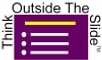Excel Chart Skills 501
Quickly learn expert-level Excel techniques to create presentation-ready charts that are easy to update and re-use without programming, add-ins, or web tools
Important question for Excel users who have to create and update charts
If you could create Excel charts that are easy to re-use and update without having to learn programming … Would you finally be able to get out of the office on time each day when producing the monthly reports and presentations?
Here’s why it’s crucial to learn the skills necessary to create Excel charts that don’t take hours to update each month.
Organizations are tracking more metrics than ever before. All those KPIs need to be reported each month. You don’t want to confuse your executives with tables of numbers, so you’ve created charts that visually display the insights you’ve uncovered from your analysis. The executives love the charts. And now you’ve realized that those charts need to be updated each month.
It takes a long time to update each chart. You’ve added shapes and text boxes to explain the chart and you have to remember to update every one of them. You remember how upset your boss was that time you forgot to update a text box with the new data and your boss got called out on it in front of the executives. You don’t want that to happen again.
You’ve read that you can automate many Excel tasks by learning to develop macros and program in VBA or other languages. Where are you going to find the time to learn that? You don’t have to. You can create Excel charts that are easy to update and re-use by using expert-level techniques that are on the normal ribbons you already use.
Reasons you struggle creating easily updated Excel charts (and how you can change that for every chart you create from now on)
- You’ve never seen a different approach: Most of what you’ve learned in Excel is probably from experimentation or asking others. You create and update charts the way you’ve learned or figured it out. Unfortunately this often includes a lot of manual updating. You need a new approach and new techniques from someone who has seen this struggle in many functional areas and organizations.
- Excel courses don’t teach this: Almost all Excel courses (in-person or online) focus on the standard skills to create charts. And the information is correct. But they don’t teach you how to think strategically about how the approach will impact you when it comes time to update the chart in the future. If you want to save time updating charts you need a more strategic approach.
- You’ve been told that you need to learn to program in VBA: VBA programming can do many things but it involves learning the programming language, debugging, maintaining the code, and training someone else when you move up to your next job. Most people don’t want to go through that effort so they think they have to continuing creating and updating charts using the manual methods they’ve always used. You don’t. By structuring your worksheet and using expert-level techniques you can create Excel charts that are easy to update and re-use.
- You’ve been told that Excel can’t do it and you need to buy an add-in or use a web charting tool: While add-ins and web tools are powerful, Excel likely has all you need and more without the potential issues. With Excel add-ins you need to check with your IT department to make sure it approved, allowed to be installed on a corporate computer, and the charts it creates will be in the current chart format so others can use the files you create. Your organization likely has a data privacy & security policy that prohibits putting confidential data on external websites like web-based chart tools. You don’t need these hassles, you just need to learn the expert-level techniques to create charts in Excel.
Building Excel charts that are easy to re-use and update is possible for any Excel user familiar with charts
By using the techniques I am about to share with you, you will be able to:
- Create Excel charts using a strategic approach that takes future updating into account
- Use expert-level techniques that drive all chart elements from the data in the worksheet
- See the techniques used to create real-world business charts
Yes, it is possible to create Excel charts that take very little time to update without using programming to do so. I’ve taught these techniques in my customized workshops and the participants can’t wait to implement these ideas in their own charts to save hours every month.
Learn from a true expert who has experience helping business professionals like you
My name is Dave Paradi and I am a business professional just like you. I have a degree in Chemical Engineering and an MBA. I worked in the corporate world as an employee for over a decade before heading out on my own.
That engineering and business background has made me a logical thinker, which has led to my step-by-step practical approaches. I don’t know how to do theoretical, not sure how it applies to the real world stuff. I only know how to do what works in the trenches of corporate offices.
My focus is on the thousands of internal presentations and reports done every day that almost always contain multiple Excel charts. The financial, operational, and technical presentations that corporate professionals have to present every day in offices large and small. And then have to update each month because the executives need current information to make decisions.
I’ve run my own business for over 20 years and I’ve written nine books on the topic of effective presentations. I have been recognized by Microsoft with the Most Valuable Professional Award for my contributions to the PowerPoint and Excel communities and I deliver customized corporate in-person workshops all over North America. I’ve seen thousands of charts from Excel – and heard the struggles professionals like you have creating and updating them.
I’m not a developer and I can’t teach programming. That’s OK because my clients don’t want their staff turned into programmers. The professionals I work with have real jobs and happen to have to create charts as part of that job. Their bosses don’t want to turn them into programmers; they want focused, effective charts that clearly communicate the key messages and can be updated easily every month.
I’m guessing that’s what you are looking for too.
Introducing Excel Chart Skills 501
Excel Chart Skills 501 is like a 500-level course at college or university. It is not for beginner level students. It is for graduate level students who have already mastered the skills to create effective charts and want to take their skills to the next level. It is for those who don’t want to learn programming but want to leverage the power of the tool they use every day, Excel.
This course builds on the approach in:
Mini-course: Presentation-Ready Excel Charts that are Easy to Update and Re-Use
This mini-course gives you the strategic perspective on creating Excel charts that sets you up for learning the techniques in the modules of this course. Of particular importance is the lesson on setting up your worksheet strategically to allow easy re-use of charts and quick updating in the future. Register for this free mini-course if you haven't done so already.
Here’s what is included in this course:
Module 1: Advanced labelling
These techniques will allow you to add explanatory text as part of the chart instead of using shapes or text boxes. This allows updates to the data table to drive automatic updates of all elements of the chart.
Module 2: Invisible elements
Not all data series or chart elements need to be visible. These techniques allow you to use invisible elements to position the elements that you need the viewer to focus on.
Module 3: Combination/Multiple charts
When you learn the techniques in this module, it allows you to create charts that go beyond the typical one or two data series of the same chart type. These charts make your message clearer to the viewer while staying driven by the data table and avoiding manually added shapes and text boxes.
Module 4: Multiple data series
The techniques in this module allow you to format each data series separately based on the meaning of that set of values. When the data updates, these multiple series can help the chart automatically update based on formulas that determine which data series the values should be organized into.
Module 5: Using the Techniques to create effective graphs
You will watch videos of me using a number of the techniques to create real-world visuals in Excel. Some of the videos are from live sessions I have done and some videos I recorded to show a specific visual or use of a visual in a real-world situation. These videos are included so that you can see how the individual techniques can come together to create the charts you will use in your presentations.
Module 6: Re-using Excel charts and Using Excel charts in PowerPoint
This module contains videos on how you can re-use Excel charts to create similar charts with different data and the different options for using Excel charts in PowerPoint. This allows you to extend the benefits of this course to future charts and presentations.
All of the techniques are explained and demonstrated using short screen capture videos where you watch me demonstrate the technique in Excel and hear me explain what I am doing. You can download the file you see me use in the video so you can follow along with the video. You can pause the video at any time and review what you have just watched in Excel. Because you have access to the course for one year, you can come back and watch the videos again to refresh your memory of a certain technique.
Scroll through the full curriculum below to see how many specific videos and examples you get in the course. They are all practical, apply right away, techniques. For two of the techniques that demonstrate the creation of a specific visual, I’ve included templates you can download so you can get started quickly with those visuals.
Get started now!
Course Curriculum
-
StartIntroduction
-
StartTechnique 1.1: Multiple level category labels
-
StartVideo 1.1.1: Multiple level categories on a small multiples line graph (3:20)
-
StartVideo 1.1.2: Multiple level categories on a column chart (3:44)
-
StartTechnique 1.2: Replace category labels with data labels
-
PreviewVideo 1.2.1: Replace all category labels in a bar chart with data labels (8:40)
-
StartVideo 1.2.2: Emphasize one category label in a column chart by using data labels (4:21)
-
StartTechnique 1.3: Replace legends with data series name data labels
-
PreviewVideo 1.3.1: Direct labels on line graphs (5:06)
-
StartVideo 1.3.2 Direct labels on line graphs with data labels (5:43)
-
StartVideo 1.3.3: Direct labels on line segments (4:05)
-
StartVideo 1.3.4: Labels for segments in stacked column or bar charts (4:39)
-
StartVideo 1.3.5: Filled color data labels (4:01)
-
StartTechnique 1.4: Replace legend with color in chart title (1:36)
-
StartTechnique 1.5: Combine data series name and value in a data label (2:37)
-
StartTechnique 1.6: Add data labels that use values from other cells
-
StartVideo 1.6.1: Adding explanatory text beside bars (4:33)
-
StartVideo 1.6.2: Add a second set of values beside bars (3:51)
-
StartVideo 1.6.3: Adding labels to scaled bars (3:01)
-
StartVideo 1.6.4: Adding values outside a segment in a stacked column chart (3:04)
-
StartVideo 1.6.5: Adding values where you want them to be on a column chart (3:16)
-
StartVideo 1.6.6: Adding the value of a donut chart segment in the middle of the donut (5:54)
-
StartTechnique 1.7: Use other fonts to create symbols
-
StartVideo 1.7.1 Indicator symbols (3:23)
-
StartVideo 1.7.2 Indicator symbols and values (8:23)
-
StartTechnique 1.8: Using Number Formats
-
StartVideo 1.8.1 Using direction indicator symbols (5:01)
-
StartVideo 1.8.2 Increase/Decrease indicators in waterfall graphs (5:03)
-
StartVideo 1.8.3 Symbols or text as part of data labels from other cells (4:40)
-
StartTechnique 1.10: Creating multiple axes
-
StartVideo 1.10.1 Using gridlines (18:28)
-
StartVideo 1.10.2 Using other graph types (24:29)
-
StartTechnique 1.11: Conditional fill color (2:16)
-
StartTechnique 1.12: Calling out values on a line
-
StartVideo 1.12.1 Calling out the Maximum and Minimum values on a line (8:01)
-
StartVideo 1.12.2 Calling out specific values on a time-based line (8:21)
-
StartVideo 1.13: Demonstrating labeling techniques with real-world graphs (73:19)
-
StartIntroduction
-
StartTechnique 2.1: Using invisible elements to position visible elements
-
StartVideo 2.1.1: Creating a Waterfall graph (5:40)
-
StartVideo 2.1.2: Creating a Steps to a Total graph (5:16)
-
StartVideo 2.1.3: Creating Small Multiple Column graphs with even spacing (10:24)
-
StartVideo 2.1.4: Creating Small Multiple Column graphs with uneven spacing (10:52)
-
StartVideo 2.1.5: Creating Small Multiple Bar graphs with even spacing (8:04)
-
StartVideo 2.1.6: Creating Small Multiple Bar graphs with uneven spacing (13:37)
-
StartVideo 2.1.7: Creating a Panel of line graphs (2:54)
-
StartVideo 2.1.8: Creating a Diverging Bar chart with positive labels (5:55)
-
StartVideo 2.1.9: Creating a column or bar breakdown graph (7:04)
-
StartVideo 2.1.10: Shading the area between lines (8:15)
-
StartVideo 2.1.11: Adding a dashed line to a bar graph (5:54)
-
StartTechnique 2.2: Using invisible elements to set the scale
-
StartVideo 2.2.1: Setting the scales in a dual-axis graph (3:45)
-
StartVideo 2.2.2: Setting the scale in Conditional Formatting Data Bar graphs (5:47)
-
StartTechnique 2.3: Using formulas to make data points invisible (5:51)
The 60 Day Use It and See Results Money Back Guarantee
I am so confident that this course will help you create Excel charts that are easy to update and re-use that I am happy to give you a full two months to use this practical approach for your next charts and prove to yourself that it works.
Structure your worksheet, use the techniques to create at least two charts, and practice updating those charts with new data. If after all that you haven’t seen how your future charts will be easier to update and re-use, let me know and I’ll be happy to issue you a full refund. Email me the structured worksheet you created (replace any confidential data with dummy values) including the charts you created from the data on the worksheet and I’ll refund your full purchase price.
Questions fellow business professionals have asked about learning Excel chart skills
Q1: Why can’t I just learn these techniques by searching on YouTube and Google?
YouTube is great for some things and fellow Excel MVPs have some excellent videos on YouTube. And you have probably also figured out that finding those great videos exactly when you need them can be difficult, if not impossible. Sometimes the video is out of context so you are not really sure what you were supposed to have done before you watched it. And it may not give you the complete solution, only part of it.
Here’s the cold, hard truth: If you could learn these techniques using Google and YouTube you would have done it already.
The techniques in this course are not taught in school, professional designation training, or the typical public Excel courses you’ve seen. I’ve spent years developing step-by-step techniques that you can use to create effective Excel charts that are easy to update and re-use. As my clients say to me all the time, “Dave, I’ve never seen that technique before. Why hasn’t someone taught me that? It would have saved me so much time!” You can spend hundreds of hours searching for these expert-level techniques on Google and YouTube (and get frustrated when you can’t find it), or you can invest in a course that is proven to save you time.
Q2: Why don’t I just use PowerBI, Tableau, or another Big Data Analysis tool?
Big data analysis tools like PowerBI and Tableau are good for consolidating data and analyzing it to discover insights. They offer powerful visual tools for analysis, including many different graphs. The challenge comes when you want to use the graph in a presentation or report. Often the only option is to use an image, which limits you to their formatting and look. Since the tool is always updating the data, you have less control over when the snapshot is taken for next month’s report.
By building your charts in Excel, you have the control and an communicate the message you want when you want. You can use big data tools to do the analysis, then copy the required data to Excel in order to create effective charts that you can update when the executives want the next presentation or report.
Q3: Does this course cover Pivot Charts, Dynamic Charts, or features like Power Query?
No. Like the big data tools in the previous question, these features assist in the consolidation of data and analysis to find the insights. You can certainly use these features to do your analysis. When that is done, follow the structured approach to creating your worksheet so that you take the insights from the relevant cells and use them to create the chart data.
Q4: I don’t want to learn to program. Will I be able to use these techniques?
Absolutely! All of the techniques in this course use standard Excel features and functions. There is no programming involved. You will be introduced to some Excel functions that you may not have used before that make it much easier to create the chart data table, but all of the functions are built-in to Excel. There are never any add-ins, plug-ins, programming, VBA, or web tools involved.
Q5: Are these techniques relevant to my situation and organization?
Yes. All of these techniques have been developed through my many years working with business professionals who have to create charts for their role in many different functional areas and organizations. I only know how to teach practical, immediately applicable techniques. You won’t see any pie-in-the-sky theoretical ideas that don’t apply to what you have to do every day.
Get access now for $249 by clicking on the button below!
Are you an out of work professional who recognizes the value of this course and would appreciate an installment payment plan? Get details of my "I Trust You" plan here.